Fix No Internet Connection Or Waiting For Network Error of Messenger
If you are using Facebook Messenger on mobile but you are continuously getting some error message such as “No Internet Connection” or “Waiting for network,” do check out this article to find out some of the best solutions to troubleshoot this error. You can face this problem irrespective of the mobile platform. Also, it can appear even when your phone is connected to a Wi-Fi network or cellular data connection. It doesn’t matter why you have got this error; you can follow these following tips and tricks to get it solved.
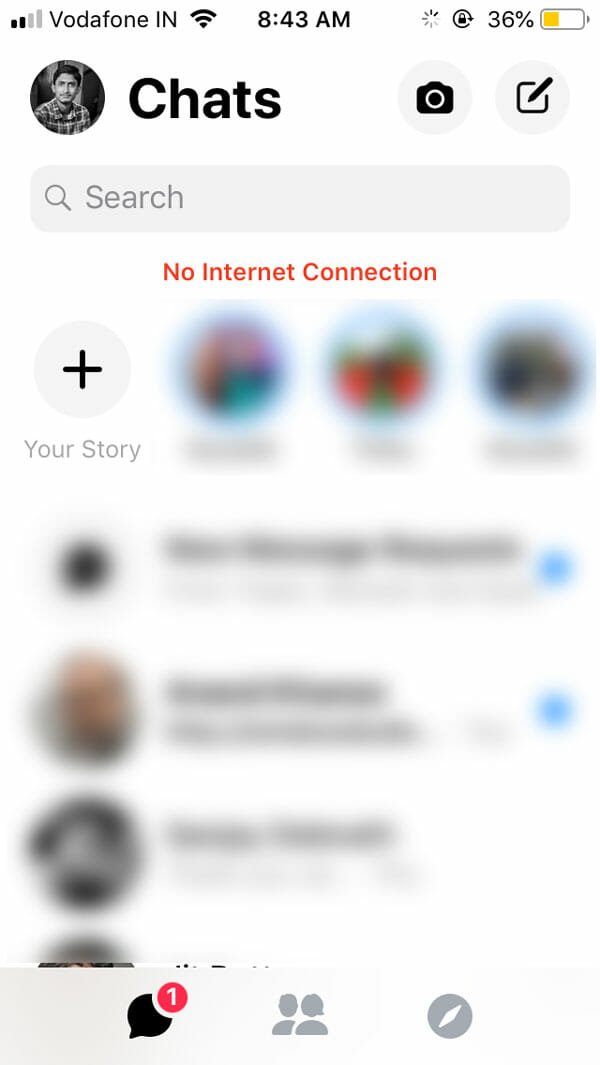
Solution #1: Verify Your Internet Connection
If you are connected to a Wi-Fi network, do check if that Wi-Fi network’s internet connection is working correctly or not. Many time you may connect your phone to a router, but that doesn’t broadcast a valid internet connection. At such moments, you can face this problem. Therefore, check if your Wi-Fi router has a proper internet connection or not. For that, you can just open a browser and try to open a webpage (e.g., Google.com). If it opens the webpage, it has a valid internet connection, and you should follow the following tutorials to fix the error message in Messenger. However, if it doesn’t open the webpage, you have to change your internet connection. Not only Wi-Fi but also you should check the same if you are using the cellular data connection.
Solution #2: Enable Roaming
If you have a valid data pack and you are in roaming, your phone might not provide internet connection. Since carriers charge a different price for internet connection while being in a roaming area, almost all the mobile phones turn off the data connection when you cross the home circle. Therefore, follow these steps to enable internet connection when roaming.
Solution #3: Turn On And Off Airplane Mode
Sometimes it is just some internal problem, and you may not be able to fix that manually. As it is an internet connection related error message, you can try this step. Just turn on the airplane mode and turn it off. It will reset all the data connection-related options (not to default). Many people have got help from this method, and you should try it as well.
Solution #4: Enable Background Data Usage
Some apps like Messenger need data connection all the times so that it can show new chat notification, keep everything updated and so on. Therefore, you should turn it on if it is turned off by default. To do that, follow the following steps.
Android Users:
Open the Settings app and go to Apps & notifications.
Find out Messenger and tap on it.
You will find an option called Data usage. Click this button

0 Comments