Check The Last Login Time And Location On Facebook, Twitter, Gmail
We use Facebook, Twitter, Gmail accounts to create a user account on various websites and apps. Although that makes thing more comfortable and quicker for you to get into a website or app, you should always check if there is any suspicious activity in your account. In other words, you should check the last login time and location. To do that, you can follow this simple tutorial.
Facebook is the biggest social networking website. On the other hand, Twitter is the best micro-blogging platform, and people use Google or Gmail account widely. Attackers attack such user accounts to scrap information and sell them on the internet. They might not attack Facebook, Twitter, or Google, but they do that on various websites where Facebook or Gmail login in enabled. This is the reason why you should check your last login time and location so that you can be on the safe side.
Why should you check the last login time and location?
Check The Last Login Time And Location On Twitter
Like Facebook, you can check the last login time and location on Twitter as well. This is relatively easy and not much time consuming too. To get started, open your Twitter account and go to the settings page. For that, click on your profile picture and select Settings and privacy.
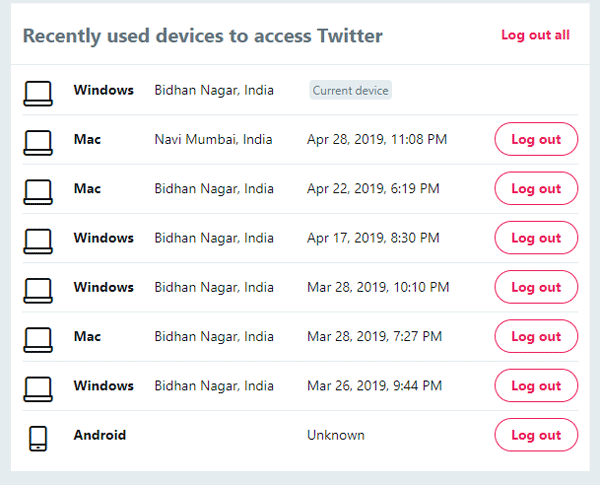
You should find options on the next page. You need to select Apps and devices from your left-hand side. After doing that, you can find all the details on your screen. This is possible to check currently logged in the device, location, etc. Apart from that, you can check seven more items on your screen.
Check The Last Login Time And Location On Gmail
If you have used your Gmail ID on lots of websites to create user accounts, you should often check this for personal security purpose. It is simple and doesn’t take a lot of time to get things done.
To check the last login time and location on Gmail, you need to sign in to your Gmail account first. After that, scroll down to the bottom and click the Details option.
A pop-up window will appear with all the details you need. You can find the browser name, app name, location, IP address, etc.


0 Comments